N.B. Not all modes will be available on all cameras and some modes are digital-only options. Check you manuals for details of what specialist modes your camera contains
Portrait mode
 Portrait. Designed for portraits producing a picture where the main subject is sharply focused whilst other details in the background are softened or left unsharp. The degree to which the background is unsharp will depend on the amount of light that is available
Portrait. Designed for portraits producing a picture where the main subject is sharply focused whilst other details in the background are softened or left unsharp. The degree to which the background is unsharp will depend on the amount of light that is availableParty/Indoor mode
 Party/Indoor. This mode is designed for use in low light situations, where detail is required both in the foreground and background. This setting uses a slow shutter speed, so be sure to hold your camera very still or use a tripod
Party/Indoor. This mode is designed for use in low light situations, where detail is required both in the foreground and background. This setting uses a slow shutter speed, so be sure to hold your camera very still or use a tripodNight Portrait mode.
 Night Portrait. You should use this mode if you want to create a good balance of lighting between the foreground subject and the background lights. It is great for photographing portraits against a background of night scenery. With this setting the flash is activated to light the foreground and a long shutter speed is used to capture the night lights. When using this mode be careful of camera shake
Night Portrait. You should use this mode if you want to create a good balance of lighting between the foreground subject and the background lights. It is great for photographing portraits against a background of night scenery. With this setting the flash is activated to light the foreground and a long shutter speed is used to capture the night lights. When using this mode be careful of camera shakeBeach/Snow mode
 Beach /Snow. Brightly lit, lightly colored subjects often fool your camera, resulting in dark muddy images. This mode rectifies this problem by adjusting the camera so that light tones in beach and snow scenes are recorded correctly
Beach /Snow. Brightly lit, lightly colored subjects often fool your camera, resulting in dark muddy images. This mode rectifies this problem by adjusting the camera so that light tones in beach and snow scenes are recorded correctlyLandscape mode
 Landscape. Designed to enhance the color and detail of distant scenes, this mode is great for making landscape pictures. With this setting the flash is turned off automatically and the camera’s focusing system is locked at the most distant setting
Landscape. Designed to enhance the color and detail of distant scenes, this mode is great for making landscape pictures. With this setting the flash is turned off automatically and the camera’s focusing system is locked at the most distant setting Sunset mode
 Sunset. Designed to preserve the strong colors often found in sunsets, this mode automatically turns off the flash for the camera. This means that foreground objects appear silhouetted against the sunset sky. Use a tripod or hold your camera very still to stop camera shake when using this mode
Sunset. Designed to preserve the strong colors often found in sunsets, this mode automatically turns off the flash for the camera. This means that foreground objects appear silhouetted against the sunset sky. Use a tripod or hold your camera very still to stop camera shake when using this modeNight Landscape mode
 Night Landscape. As a slow shutter speed is in this mode to capture the dimly lit tones of a night landscape, a tripod is recommended when shooting with this setting. In addition, the flash is automatically turned off and the focus set to the most distant setting.
Night Landscape. As a slow shutter speed is in this mode to capture the dimly lit tones of a night landscape, a tripod is recommended when shooting with this setting. In addition, the flash is automatically turned off and the focus set to the most distant setting.Museum mode
 Museum. For use indoors when flash is not permitted, this setting is perfect for capturing pictures in museums or art galleries. The flash is turned off automatically and, where available, a function like the Best Shot Selector (BSS) is activated to ensure that only the finest quality photograph is saved
Museum. For use indoors when flash is not permitted, this setting is perfect for capturing pictures in museums or art galleries. The flash is turned off automatically and, where available, a function like the Best Shot Selector (BSS) is activated to ensure that only the finest quality photograph is savedFireworks Show mode
 Fireworks Show. This mode fixes the focus at the most distant setting, turns off the flash and uses a slow shutter speed to capture the expanding burst of light from a firework. For best effect follow the trail of the ascending firework, releasing the button at the start of the burst.
Fireworks Show. This mode fixes the focus at the most distant setting, turns off the flash and uses a slow shutter speed to capture the expanding burst of light from a firework. For best effect follow the trail of the ascending firework, releasing the button at the start of the burst.Close Up mode.
 Close Up. The camera is set to focus on subjects very near to the lens (10 cm or less). This setting is also called ‘macro’ mode. Be sure to hold the camera steady or use a tripod to reduce camera shake when capturing these close-up photographs.
Close Up. The camera is set to focus on subjects very near to the lens (10 cm or less). This setting is also called ‘macro’ mode. Be sure to hold the camera steady or use a tripod to reduce camera shake when capturing these close-up photographs.Copy mode.
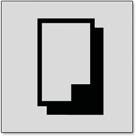 Copy. This setting is designed to provide clear photographs of maps, documents or business cards. The mode works best with black and white type or printed documents with high contrast.
Copy. This setting is designed to provide clear photographs of maps, documents or business cards. The mode works best with black and white type or printed documents with high contrast.Back Light mode.
 Back Light. Use this mode when light is coming from behind your subject. The camera’s flash is turned on automatically and fills in the shadows in the foreground of the picture.
Back Light. Use this mode when light is coming from behind your subject. The camera’s flash is turned on automatically and fills in the shadows in the foreground of the picture.


