A form of transmission that transforms analog signals such as speech into a series of electrical or optical pulses that represent the binary digits 0 and 1. The first step of a digital transmission is sampling the analog waveform and converting it into a stream of numerical data. This data is then converted into a form such as electronic pulses for a wired network, optical light waves for transmission over fiber optics or into radio waves for wireless transmissions.
Apr 22, 2008
100 KEYBOARD SHORTCUTS FOR WIN XP
CTRL+C (Copy)
CTRL+X (Cut)
CTRL+V (Paste)
CTRL+Z (Undo)
DELETE (Delete)
SHIFT+DELETE (Delete the selected item permanently without placing the item in the Recycle Bin)
CTRL while dragging an item (Copy the selected item)
CTRL+SHIFT while dragging an item (Create a shortcut to the selected item)
F2 key (Rename the selected item)
CTRL+RIGHT ARROW (Move the insertion point to the beginning of the next word)
CTRL+LEFT ARROW (Move the insertion point to the beginning of the previous word)
CTRL+DOWN ARROW (Move the insertion point to the beginning of the next paragraph)
CTRL+UP ARROW (Move the insertion point to the beginning of the previous paragraph)
CTRL+SHIFT with any of the arrow keys (Highlight a block of text)
SHIFT with any of the arrow keys (Select more than one item in a window or on the desktop, or select text in a document)
CTRL+A (Select all)
F3 key (Search for a file or a folder)
ALT+ENTER (View the properties for the selected item)
ALT+F4 (Close the active item, or quit the active program)
ALT+ENTER (Display the properties of the selected object)
ALT+SPACEBAR (Open the shortcut menu for the active window)
CTRL+F4 (Close the active document in programs that enable you to have multiple documents open simultaneously)
ALT+TAB (Switch between the open items)
ALT+ESC (Cycle through items in the order that they had been opened)
F6 key (Cycle through the screen elements in a window or on the desktop)
F4 key (Display the Address bar list in My Computer or Windows Explorer)
SHIFT+F10 (Display the shortcut menu for the selected item)
ALT+SPACEBAR (Display the System menu for the active window)
CTRL+ESC (Display the Start menu)
ALT+ Underlined letter in a menu name (Display the corresponding menu)
Underlined letter in a command name on an open menu (Perform the corresponding command)
F10 key (Activate the menu bar in the active program)
RIGHT ARROW (Open the next menu to the right, or open a submenu)
LEFT ARROW (Open the next menu to the left, or close a submenu)
F5 key (Update the active window)
BACKSPACE (View the folder one level up in My Computer or Windows Explorer)
ESC (Cancel the current task)
SHIFT when you insert a CD-ROM into the CD-ROM drive (Prevent the CD-ROM from automatically playing)
Dialog Box Keyboard Shortcuts
CTRL+TAB (Move forward through the tabs)
CTRL+SHIFT+TAB (Move backward through the tabs)
TAB (Move forward through the options)
SHIFT+TAB (Move backward through the options)
ALT+Underlined letter (Perform the corresponding command or select the corresponding option)
ENTER (Perform the command for the active option or button)
SPACEBAR (Select or clear the check box if the active option is a check box)
Arrow keys (Select a button if the active option is a group of option buttons)
F1 key (Display Help)
F4 key (Display the items in the active list)
BACKSPACE (Open a folder one level up if a folder is selected in the Save As or Open dialog box)
MICROSOFT Natural Keyboard Shortcuts
Windows Logo (Display or hide the Start menu)
Windows Logo+BREAK (Display the System Properties dialog box)
Windows Logo+D (Display the desktop)
Windows Logo+M (Minimize all of the windows)
Windows Logo+SHIFT+M (Restore the minimized windows)
Windows Logo+E (Open My Computer)
Windows Logo+F (Search for a file or a folder)
CTRL+Windows Logo+F (Search for computers)
Windows Logo+F1 (Display Windows Help)
Windows Logo+ L (Lock the keyboard)
Windows Logo+R (Open the Run dialog box)
Windows Logo+U (Open Utility Manager)
Accessibility Keyboard Shortcuts
>Right SHIFT for eight seconds (Switch Filter Keys either on or off)
Left ALT+left SHIFT+PRINT SCREEN (Switch High Contrast either on or off)
Left ALT+left SHIFT+NUM LOCK (Switch the MouseKeys either on or off)
SHIFT five times (Switch the Sticky Keys either on or off)
NUM LOCK for five seconds (Switch the Toggle Keys either on or off)
Windows Logo +U (Open Utility Manager)
Windows Explorer Keyboard Shortcuts
END (Display the bottom of the active window)
HOME (Display the top of the active window)
NUM LOCK + Asterisk sign (*) (Display all of the subfolders that are under the selected folder)
NUM LOCK + Plus sign (+) (Display the contents of the selected folder)
NUM LOCK + Minus sign (-) (Collapse the selected folder)
LEFT ARROW (Collapse the current selection if it is expanded, or select the parent folder)
RIGHT ARROW (Display the current selection if it is collapsed, or select the first subfolder)
Shortcut Keys for Character Map
After you double-click a character on the grid of characters, you can move through the grid by using the keyboard shortcuts:
RIGHT ARROW (Move to the right or to the beginning of the next line)
LEFT ARROW (Move to the left or to the end of the previous line)
UP ARROW (Move up one row)
DOWN ARROW (Move down one row)
PAGE UP (Move up one screen at a time)
PAGE DOWN (Move down one screen at a time)
HOME (Move to the beginning of the line)
END (Move to the end of the line)
CTRL+HOME (Move to the first character)
CTRL+END (Move to the last character)
SPACEBAR (Switch between Enlarged and Normal mode when a character is selected)
m*cro$oft Management Console (MMC) Main Window Keyboard Shortcuts
CTRL+O (Open a saved console)
CTRL+N (Open a new console)
CTRL+S (Save the open console)
CTRL+M (Add or remove a console item)
CTRL+W (Open a new window)
F5 key (Update the content of all console windows)
ALT+SPACEBAR (Display the MMC window menu)
ALT+F4 (Close the console)
ALT+A (Display the Action menu)
ALT+V (Display the View menu)
ALT+F (Display the File menu)
ALT+O (Display the Favorites menu)
MMC Console Window Keyboard Shortcuts
CTRL+P (Print the current page or active pane)
ALT+Minus sign (-) (Display the window menu for the active console window)
SHIFT+F10 (Display the Action shortcut menu for the selected item)
F1 key (Open the Help topic, if any, for the selected item)
F5 key (Update the content of all console windows)
CTRL+F10 (Maximize the active console window)
CTRL+F5 (Restore the active console window)
ALT+ENTER (Display the Properties dialog box, if any, for the selected item)
F2 key (Rename the selected item)
CTRL+F4 (Close the active console window. When a console has only one
console window, this shortcut closes the console)
Remote Desktop Connection Navigation
CTRL+ALT+END (Open the m*cro$oft Windows NT Security dialog box)
ALT+PAGE UP (Switch between programs from left to right)
ALT+PAGE DOWN (Switch between programs from right to left)
ALT+INSERT (Cycle through the programs in most recently used order)
ALT+HOME (Display the Start menu)
CTRL+ALT+BREAK (Switch the client computer between a window and a full screen)
ALT+DELETE (Display the Windows menu)
CTRL+ALT+Minus sign (-) (Place a snapshot of the active window in the client on the Terminal server clipboard and provide the same functionality as pressing PRINT SCREEN on a local computer.)
CTRL+ALT+Plus sign (+) (Place a snapshot of the entire client window area on the Terminal server clipboard and provide the same functionality as pressing ALT+PRINT SCREEN on a local computer.)
m*cro$oft Internet Explorer Navigation
CTRL+B (Open the Organize Favorites dialog box)
CTRL+E (Open the Search bar)
CTRL+F (Start the Find utility)
CTRL+H (Open the History bar)
CTRL+I (Open the Favorites bar)
CTRL+L (Open the Open dialog box)
CTRL+N (Start another instance of the browser with the same Web address)
CTRL+O (Open the Open dialog box, the same as CTRL+L)
CTRL+P (Open the Print dialog box)
CTRL+R (Update the current Web page)
CTRL+W (Close the current window)
Exercise your brain! Try Flexicon.
Mar 27, 2008
[vaksin.com] Backup, Backup dan Backup
Tetapi pertanyaannya bayi ajaib dari mana yang kurang kerjaan menyimpan sel induknya sendiri (yang hanya didapatkan pada tali pusat dia dilahirkan). Ternyata orang tua dan bukan si bayi itu yang menyimpan sel induk bayinya di Bank Darah Tali Pusat guna menjadi "Back up" si bayi ketika dia tumbuh dewasa nanti. Praktek bank darah tali pusat inilah yang mirip dengan satu kegiatan penting di dunia IT dan harusnya dihayati dan diamalkan sebaik-baiknya oleh Administrator sejati guna mengantisipasi kejadian yang tidak diinginkan atas data yang berada dibawah tanggungjawabnya. Ibarat kata pepatah gajah mati meninggalkan gading, harimau mati meninggalkan belang, admin (administrator komputer) pergi meninggalkan Backup :).
Backup tidak hanya berguna bagi perusahaan tempat administrator bekerja, tetapi backup juga berguna bagi pengguna komputer secara pribadi. Jika perusahaan membutuhkan backup atas data perusahaan seperti data transaksi, laporan keuangan, data pelanggan dan database lainnya maka perorangan pengguna komputer membutuhkan backup atas data-datanya yang penting seperti data skripsi / surat menyurat yang biasanya dalam format MS Office, data email (jika banyak melakukan korespondensi email). Backup ibarat asuransi, yang dapat menghemat waktu, biaya bahkan berfungsi layaknya seperti SDB (Safe deposit box) yang dapat menyimpan data anda yang berharga dan tidak tergantikan seperti foto pernikahan, foto dengan pacar lama (masa karena lupa backup dan fotonya terhapus harus pacaran lagi supaya bisa dapatkan foto dengan pacar lama? :P).
Data dapat hilang karena beberapa sebab, antara lain karena kerusakan hardware, human error (salah hapus, salah format dan lainnya), kerusakan software, virus dan bencana alam/force majeur.
System Restore
Jika anda pengguna Windows XP dan Vista, kedua sistem operasi (OS) ini memiliki fitur System Restore. System Restore berfungsi seperti mesin waktu yang mengembalikan sistem OS pada waktu terdahulu, dengan catatan System Restore telah diaktifkan terlebih dahulu (fitur ini diaktifkan secara default pada saat anda instal OS). Fitur ini sangat berguna untuk membantu jika terjadi instalasi aplikasi yang tidak anda inginkan atau tidak dapat anda hilangkan/ uninstal dengan sempurna sehingga menyebabkan masalah pada sistem komputer anda.
Adapun aplikasi yang tidak diinginkan tersebut antara lain adalah virus dan spyware, jadi jika anda tidak sengaja (sadar) menjalankan virus (mana ada orang yang secara sadar menjalankan virus di komputernya kecuali analis virus :P), maka salah satu cara yang cepat dan efektif untuk menghilangkan virus tersebut adalah menggunakan System Restore untuk mengembalikan komputer pada saat sebelum virus tersebut dijalankan.
Tetapi celakanya, beberapa virus lokal sudah cukup sadar akan fitur ini dan melakukan aksi menonaktifkan Sistem Restore setiap kali menginfeksi komputer. Satu catatan penting yang perlu anda ketahui adalah System Restore tidak membackup data anda dan hanya membackup sistem operasi sehingga anda harus tetap melakukan backup data penting anda secare teratur.
Selain itu, pada kasus virus yang sudah lama menginfeksi komputer System Restore ini malahan melindungi virus tersebut dan tidak dapat dibersihkan dengan sempurna dari komputer karena sudah diproteksi dalam Restore Point. Karena itu salah satu langkah standar dalam pembersihan virus adalah non aktifkan System Restore. Anda dapat mengkases System Restore pada Windows XP/Vista dari
[Start][All Programs][Accessories][System Tools][System Restore].
Backup Data Murah Meriah
Penulis sering mendapatkan pertanyaan, karena varian virus baru selalu bermunculan dan membutuhkan waktu untuk di deteksi antivirus sehingga pengguna komputer secara teknis selalu terancam oleh serangan virus baru, bagaimana cara melindungi komputer dari serangan tersebut sehingga data di komputer dapat aman? Jawabannya simple dan tidak mahal, dan bukan menggunakan antivirus atau aplikasi sekuriti lainlain. Melainkan Backup.... Backup... Backup. Backup adalah solusi yang murmer (murah meriah) dalam menghadapi ancaman kehilangan data.
Dan kabar baiknya, backup dapat melindungi pemilik data bukan hanya dari ancaman dihancurkan oleh virus tetapi juga dari ancaman lain seperti kerusakan hardware / harddisk maupun software seperti salah format (percayalah hal ini sering terjadi) atau terdelete. Atau ancaman lebih parah seperti pencurian, banjir, kebakaran ataupun forcemajeur lainnya. Mengatakan lebih mudah dari menjalankan, begitulah kata pepatah. Maslaah utama backup bukanlah pada kerumitan atau kesulitan menjalankan aplikasi backup TETAPI pada kedisiplinan melakukan backup data ini. Backup yang baik adalah backup yang dilakukan secara teratur pada media yang terpisah, terverifikasi dan terlindung dengan baik. Jika anda bekerja pada perushaan besar dengan database yang krusial kemungkinan anda sudah familiar dengan media backup yang mahal seperti tape backup, SAN server atau backup server lainnya.
Sekalipun sudah dilengkapi dengan media backup yang handal dan mahal, penulis pernah mengalami kasus dimana data yang dibackup secara teratur setiap hari pada tape backup ternyata tidak bisa direstore pada saat dibutuhkan, ternyata dukungan hardware backup mahal dan canggih tidak cukup jika proses verifikasi tidak dilakukan.
Untuk backup data personal, belajar dari pengalaman di atas, hardware dan media backup yang mahal atau canggih tidak menjadi syarat utama. Bahkan para pengguna komputer yang memiliki CD / DVD Writer sudah memiliki sarana media backup yang cukup handal dan ekonomis (hampir semua notebook baru sekarang minimal memiliki kemampuan CD Writer dan beberapa notebook high end memiliki kemampuan DVD Writer). Dengan CD R backup dapat dilakukan sampai dengan 400 MB dan dengan DVD R dapat melakukan backup data sampai dengan 4.7 GB per keping CD / DVD yang harganya berkisar dari Rp. 3.000,- s/d Rp. 10.000,- per keping. Perlu anda ketahui CD / DVD R memiliki karakteristik WORM Write Once Read Many, artinya anda dapat menulis data hanya 1 kali ke CD/DVD R dan tidak dapat dirubah-rubah lagi sebaliknya data tersebut dapat dibaca berulang-ulang.
Berbeda dengan harddisk yang dapat ditulis dan dibaca berulang-ulang. Sebenarnya karakteristik WORM ini memiliki keunggulan dimana data yang telah anda backup tidak dapat dihancurkan secara software, manfaat ini terasa ketika komputer anda terinfeksi virus yang berusaha merubah data MS Office komputer korbannya, data di harddisk akan berhasil dirubah oleh virus namun dijamin data anda di CD/DVD R tidak akan mampu di delete oleh virus (asalkan anda jangan membackup data bervirus yang akan menjadikan virus tersebut tidak dapat dibersihkan dan satu-satunya cara menghancurkan virus di CD/DVD R adalah dengan menghancurkan keping CD/DVD tersebut). Jika anda ingin keping CD/DVD yang memiliki fleksibilitas seperti harddisk anda dapat memilih menggunakan CD / DVD RW.
Backup Data Murah Meriah (lebih) murah meriah
Apakah backup dengan CD/DVD merupakan solusi murah dan aman apakah ada solusi lain? Dibandingkan dengan backup dengan harddisk atau flashdisk, backup dengan CD/DVD dapat dikatakan lebih aman karena sifat WORM (Write Once Read Many) tersebut dan jelas lebih murah jika dibandingkan dengan flashdisk. Jika anda memiliki koneksi internet broadband unlimited, ada satu perkembangan menarik dari internet yang seolah tidak berhenti memberikan kejutan, yaitu Online Backup. Coba anda jalan-jalan ke www.idrive.com
Jadi metode backup mana yang anda pilih ? Keputusan terserah kepada anda tetapi yang terpenting adalah ... Lakukan Sekarang !!!
Backup....bacuk....backup.
24 Maret 2008
http://vaksin.com/2008/0308/Backup.html
Salam,
Aa Tan
info@vaksin.com
PT. Vaksincom
Jl. Tanah Abang III/19E
Jakarta 10160
Ph : 021 345 6850
Fx : 021 345 6851
What Is Jakarta Struts?
As we explain more fully later in this chapter, Struts is a framework that structures all the components of a Java-based Web application into a unified whole. These components of a Web application are:
- Java Servlets: Programs written in Java that reside on a Web server and respond to user requests
- JavaServer Pages: A technology for generating Web pages with both static and dynamic content
- JavaBeans: Components that follow specific rules, such as naming conventions
- Business logic: The code that implements the functionality or rules of your specific application.
We provide an overview of the first three items in this chapter. (The business
logic varies with each application.)
Jakarta Struts uses a specific paradigm, or design pattern, to structure your application. You simply fill in the pieces of the structure. The design pattern is called Model-View-Controller (MVC). The MVC design pattern helps you organize the various pieces of the application puzzle for maximum efficiency and flexibility.
Mar 25, 2008
Understanding Blogging
Note that a blog is a Web site, not an entry on that Web site. Some new bloggers say, “I wrote five blogs today.” Actually they wrote five entries in their blog.
So, what distinguishes a Weblog from other sites?
Weblogs have a certain type of software running in the background. This answer might seem obscure, but that software is the hidden key to blogs. In fact, blog software is so useful that it has spawned the blogging revolution with its millions of new sites. So what is this powerhouse that lies behind blogs, and how does it make blogs different from other sites?
Here is the crucial power of blogs: They make it easy to frequently add content to a Web site. Blog programs and ready-to-use blogging services cut out the laborious and technical traditional process of building a Web site and adding pages to it. Consider what a site owner needed to do before blogs were available:
1. To create a single Web page, a site owner had to gain some familiarity with HTML (hypertext markup language, the underlying code of all Web sites). The choice was to write out the code by hand (fairly difficult) or use software that made page-creation a little more intuitive. Design skills
were needed and the software could be expensive. Ready-made templates eased the pain somewhat, but building a single page the old way was never as easy as blogging.
2. After creating a single-page, old-style site, the owner had to get it up on the Web. Usually, this meant using an internet system called FTP (file transfer protocol), which is somewhat like the My Computer program in Windows but operates across the space between two computers. Using FTP, the owner could upload newly created or altered pages to his or her site, which resided on an Internet computer. After the transfer, the new page became “live” and could be viewed by visitors to the site.
Feb 17, 2008
Specialist Shooting Modes
N.B. Not all modes will be available on all cameras and some modes are digital-only options. Check you manuals for details of what specialist modes your camera contains
Portrait mode
 Portrait. Designed for portraits producing a picture where the main subject is sharply focused whilst other details in the background are softened or left unsharp. The degree to which the background is unsharp will depend on the amount of light that is available
Portrait. Designed for portraits producing a picture where the main subject is sharply focused whilst other details in the background are softened or left unsharp. The degree to which the background is unsharp will depend on the amount of light that is availableParty/Indoor mode
 Party/Indoor. This mode is designed for use in low light situations, where detail is required both in the foreground and background. This setting uses a slow shutter speed, so be sure to hold your camera very still or use a tripod
Party/Indoor. This mode is designed for use in low light situations, where detail is required both in the foreground and background. This setting uses a slow shutter speed, so be sure to hold your camera very still or use a tripodNight Portrait mode.
 Night Portrait. You should use this mode if you want to create a good balance of lighting between the foreground subject and the background lights. It is great for photographing portraits against a background of night scenery. With this setting the flash is activated to light the foreground and a long shutter speed is used to capture the night lights. When using this mode be careful of camera shake
Night Portrait. You should use this mode if you want to create a good balance of lighting between the foreground subject and the background lights. It is great for photographing portraits against a background of night scenery. With this setting the flash is activated to light the foreground and a long shutter speed is used to capture the night lights. When using this mode be careful of camera shakeBeach/Snow mode
 Beach /Snow. Brightly lit, lightly colored subjects often fool your camera, resulting in dark muddy images. This mode rectifies this problem by adjusting the camera so that light tones in beach and snow scenes are recorded correctly
Beach /Snow. Brightly lit, lightly colored subjects often fool your camera, resulting in dark muddy images. This mode rectifies this problem by adjusting the camera so that light tones in beach and snow scenes are recorded correctlyLandscape mode
 Landscape. Designed to enhance the color and detail of distant scenes, this mode is great for making landscape pictures. With this setting the flash is turned off automatically and the camera’s focusing system is locked at the most distant setting
Landscape. Designed to enhance the color and detail of distant scenes, this mode is great for making landscape pictures. With this setting the flash is turned off automatically and the camera’s focusing system is locked at the most distant setting Sunset mode
 Sunset. Designed to preserve the strong colors often found in sunsets, this mode automatically turns off the flash for the camera. This means that foreground objects appear silhouetted against the sunset sky. Use a tripod or hold your camera very still to stop camera shake when using this mode
Sunset. Designed to preserve the strong colors often found in sunsets, this mode automatically turns off the flash for the camera. This means that foreground objects appear silhouetted against the sunset sky. Use a tripod or hold your camera very still to stop camera shake when using this modeNight Landscape mode
 Night Landscape. As a slow shutter speed is in this mode to capture the dimly lit tones of a night landscape, a tripod is recommended when shooting with this setting. In addition, the flash is automatically turned off and the focus set to the most distant setting.
Night Landscape. As a slow shutter speed is in this mode to capture the dimly lit tones of a night landscape, a tripod is recommended when shooting with this setting. In addition, the flash is automatically turned off and the focus set to the most distant setting.Museum mode
 Museum. For use indoors when flash is not permitted, this setting is perfect for capturing pictures in museums or art galleries. The flash is turned off automatically and, where available, a function like the Best Shot Selector (BSS) is activated to ensure that only the finest quality photograph is saved
Museum. For use indoors when flash is not permitted, this setting is perfect for capturing pictures in museums or art galleries. The flash is turned off automatically and, where available, a function like the Best Shot Selector (BSS) is activated to ensure that only the finest quality photograph is savedFireworks Show mode
 Fireworks Show. This mode fixes the focus at the most distant setting, turns off the flash and uses a slow shutter speed to capture the expanding burst of light from a firework. For best effect follow the trail of the ascending firework, releasing the button at the start of the burst.
Fireworks Show. This mode fixes the focus at the most distant setting, turns off the flash and uses a slow shutter speed to capture the expanding burst of light from a firework. For best effect follow the trail of the ascending firework, releasing the button at the start of the burst.Close Up mode.
 Close Up. The camera is set to focus on subjects very near to the lens (10 cm or less). This setting is also called ‘macro’ mode. Be sure to hold the camera steady or use a tripod to reduce camera shake when capturing these close-up photographs.
Close Up. The camera is set to focus on subjects very near to the lens (10 cm or less). This setting is also called ‘macro’ mode. Be sure to hold the camera steady or use a tripod to reduce camera shake when capturing these close-up photographs.Copy mode.
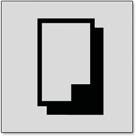 Copy. This setting is designed to provide clear photographs of maps, documents or business cards. The mode works best with black and white type or printed documents with high contrast.
Copy. This setting is designed to provide clear photographs of maps, documents or business cards. The mode works best with black and white type or printed documents with high contrast.Back Light mode.
 Back Light. Use this mode when light is coming from behind your subject. The camera’s flash is turned on automatically and fills in the shadows in the foreground of the picture.
Back Light. Use this mode when light is coming from behind your subject. The camera’s flash is turned on automatically and fills in the shadows in the foreground of the picture.Taking Movies with Your Camera
Almost every digital camera nowadays captures video; some do it better than others. Cheaper cameras produce movies that are tiny, low-resolution flicks. These mini-movies have their novelty value, and are better than nothing when your intention is to email your newborn baby's first cry to eager relatives across the globe.
But more expensive cameras these days can capture video at a decent size (320 x 240 pixels, or even full-frame 640 x 480 pixels) and smoothness (15, 30, or even more frames per second), usually complete with soundtrack. Better cameras place no limit on the length of your captured movies (except when you run out of memory card space).
Digital Movies
Movie making probably wasn't what you had in mind when you bought a digital still camera. Even so, most cameras offer this feature, and it can come in handy now and then. Movie mode lets you capture QuickTime or AVI format videos (both kinds play on Windows and Apple computers) with sound included. You save the videos to your memory card right alongside your still pictures. Some cameras permit only 30 seconds of video per attempt; others let you keep recording until the memory card is full.
Most new cameras these days capture video with frame dimensions of 640 x 480big enough to fill a TV screen on playback. Once you've transferred a movie to your computer, you can play it, email it to people, post it on a Web page, or burn it to a DVD. Just keep these pointers in mind:
Know your memory. Digital movies, even these low-quality ones, fill up your memory card in seconds. Remember, you're shooting 15 or 30 little pictures per second, which puts you in 512 MB, 1 GB, or 2GB card territory.
Steady the camera. If you don't have a tripod, put the camera strap around your neck, pull the camera outward so the strap is taut, and only then begin filming. The strap steadies the camera.
Don't try it in the dark. The flash doesn't work for movies, so look for the best lighting possible before composing your shot.
Set up the shot beforehand. Most cameras don't let you zoom or change focus during filming.
Memory Card Types
When comparing memory card formats, look at price per megabyte, availability, and what works with your other digital gear. The following list will help you compare the currently available card types.
CompactFlash cards are rugged, inexpensive, and easy to handle. You can buy them in capacities all the way up to 8 GB (translation: hundreds upon hundreds of pictures). Pro: Readily available; inexpensive; wide selection. Con: They're physically the largest of any memory card format, which dictates a bigger camera. A name brand 512 MB CompactFlash card costs less than $45.Sony's Memory Stick format is interchangeable among all of its cameras, camcorders, and laptops. Memory Sticks are great if you're already knee-deep in Sony equipment, but few other companies tolerate them. Pro: Works with most Sony digital gadgets. Cons: Works primarily with Sony gear; maximum size is 256 MB. A 128 MB Memory Stick starts at about $35, depending on the brand (Sony's own are the most expensive).
The Memory Stick Pro Sony's newer memory card, is the same size as the traditional Memory Stick but holds much more. Sony's recent digital cameras accept both Pro and older Memory Sticksbut the Pro cards don't work in older cameras. As of this writing, you can buy Pro sticks in capacities like 512 MB ($45), 1 GB (about $65), 2 GB ($115), and 4 GB ($300).
Secure Digital (SD) cards are no bigger than postage stamps, which is why you also find them in Palm organizers and MP3 players. In fact, you can pull this tiny card from your camera and insert it into many palmtops to view your pictures. Pro: Very small, perfect for subcompact cameras. Con: None, really, unless you're prone to losing small objects. 1 GB cards are now around $65 and 2 GB models are in the $100 range.
The xD-Picture Card, tinier still, is a proprietary format for recent Fuji camera and Olympus camera models (see figure). Its dimensions are so inconveniently small that the manual warns that "they can be accidentally swallowed by small children." Pro: Some cool cameras accept them. Con: Relatively expensive compared to other memory cards (256 MB = $35, 512 MB = $55, 1 GB = $75). Incompatible with cameras from other companies. Also incompatible with the memory card slots in most printers, card readers, television front panels, and so on.
The tiny Secure Digital card (middle) is gaining popularity because you can use it in both your digicam and palmtop. The even tinier XD-Picture Card (left) works only with Fuji and Olympus cameras. The larger CompactFlash card is still the most common (especially in larger cameras).
